In this tutorial, you will create the basic shape of the head of stag deer using ZSpheres. The final output of the model is shown in Figure 5-1.
 |
| Figure 1 |
The following steps are required to complete this tutorial:
a.
Create the head and neck of the stag deer.
b.
Create the antlers of the stag deer.
c.
Save the model.
Creating the Head and Neck of the Stag Deer
In this section, you will create the head and neck of the stag deer using a framework of ZSpheres.
1.
Choose the Current Tool button from the Tool palette; a flyout is displayed. In this flyout, choose the ZSphere primitive and create it on the canvas, as shown in Figure 5-2. Next, choose the Edit button from the top shelf. Activate the symmetry in the X-axis by pressing the X key.
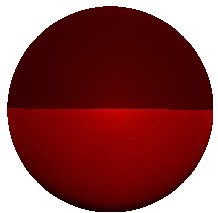 |
| Figure 2 |
2.
Hover the cursor at the area that divides the red and maroon tones of the ZSphere and create a ZSphere at the center, as shown in Figure 5-3.
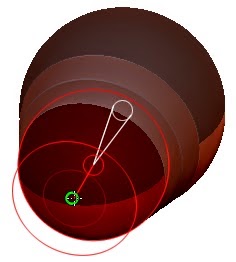 |
| Figure 3 |
3.
Create another ZSphere at the center of ZSphere created in Step 2, refer to Figure 5-4.
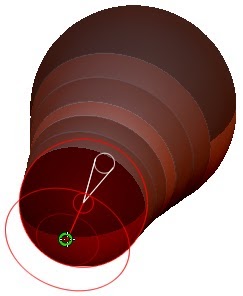 |
| Figure 4 |
4.
Choose the Scale button from the top shelf. Next, select the newly created ZSphere by clicking on it. Press and hold the left mouse button and drag the cursor inward to scale down the ZSphere. Now, choose the Move button from the top shelf and move the ZSphere slightly upward, refer to Figure 5-5.
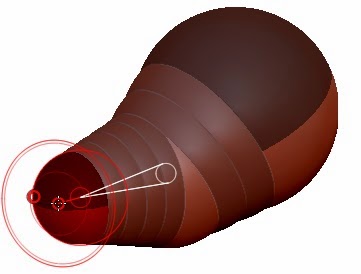 |
| Figure 5 |
5.
Create a new ZSphere on the topmost ZSphere to create an ear, refer to Figure 5-6. As the symmetry is activated in the X axis, a ZSphere is created on the opposite side also.
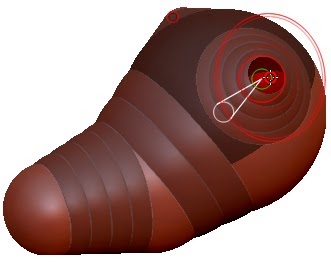 |
| Figure 6 |
6.
Create another ZSphere on the ZSphere created in Step 5, and move it upward using the Move button, refer to Figure 5-7.
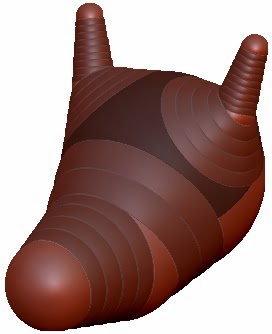 |
| Figure 7 |
7.
Choose the Draw button from the top shelf and insert an editable ZSphere at the center of the ear by clicking on the linked ZSphere, refer to Figure 5-8. Next, choose the Move button from the top shelf, and move the newly inserted ZSphere slightly outward, as shown in Figure 5-9.
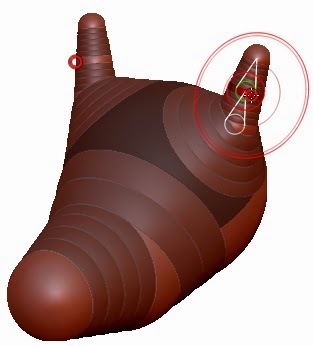 |
| Figure 8 |
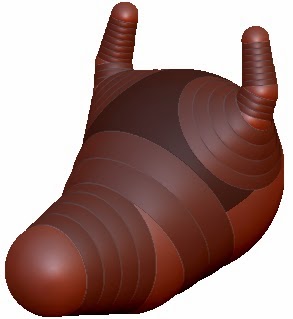 |
| Figure 9 |
8.
Choose the Draw button from the top shelf and create a new ZSphere for the neck of the deer, refer to Figure 5-10. Next, choose the Move button from the top shelf and move the newly created ZSphere outward, as shown in Figure 5-11.
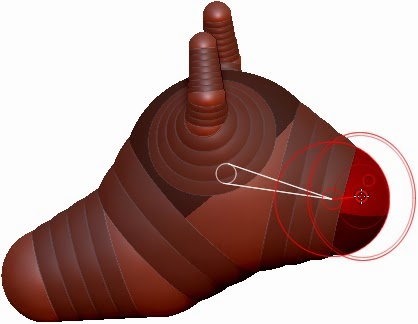 |
| Figure 10 |
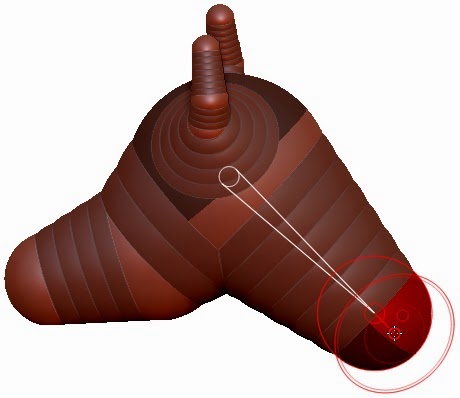 |
| Figure 11 |
9.
Choose the Draw button from the top shelf and insert an editable ZSphere in the neck by clicking on the linked ZSphere, refer to Figure 5-12. Next, choose the Scale button from the top shelf, and scale down the inserted ZSphere, as shown in Figure 5-12.
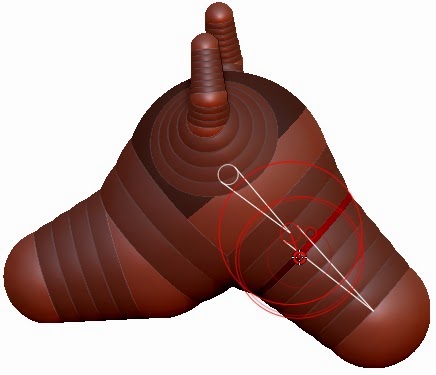 |
| Figure 12 |
10.
Select the bottom ZSphere of the neck and scale it up to form the shape of the neck, refer to Figure 5-13.
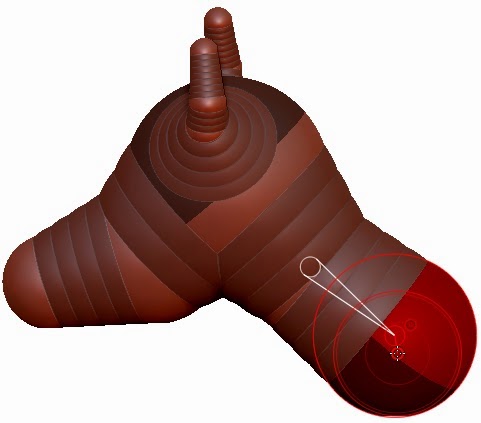 |
| Figure 13 |
Creating the Antlers of the Stag Deer
In this section, you will create the antlers of the stag deer using ZSpheres.
1.
Choose the Draw button from the top shelf and create a ZSphere on the head to form the base for the antler, refer to Figure 5-14.
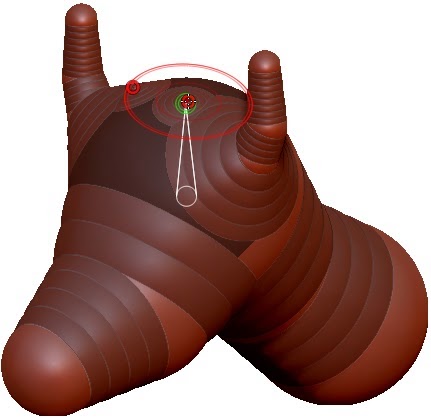 |
| Figure 14 |
2.
Create a new ZSphere on the ZSphere created in Step 1. Next, choose the Move button and then move the newly created ZSphere up, refer to Figure 5-15.
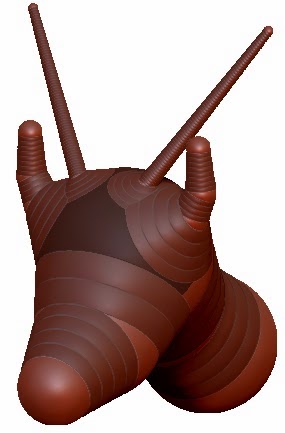 |
| Figure 15 |
3.
Choose the Draw button from the top shelf and insert new ZSpheres on the linked sphere. Choose the Move button and move the inserted ZSpheres to form the structure, as shown in Figure 5-16.
 |
| Figure 16 |
4.
Continue inserting more ZSpheres. Move and scale the inserted ZSpheres to create the structure of the antlers, as shown in Figure 5-17.
 |
| Figure 17 |
.

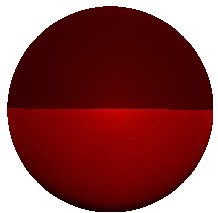
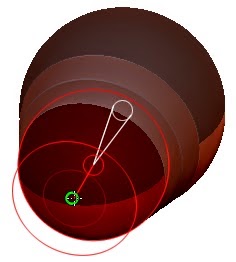
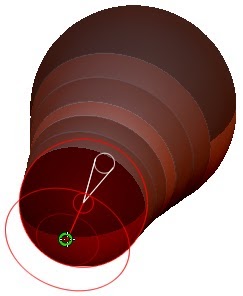
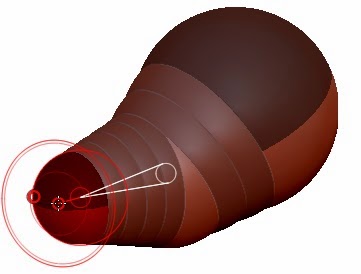
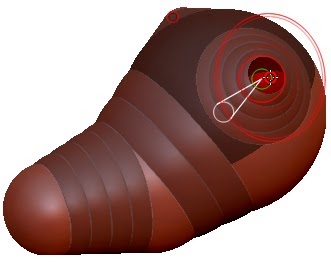
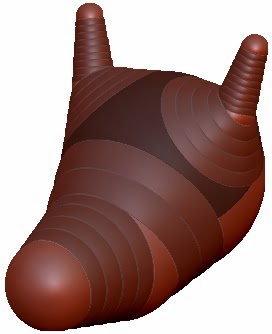
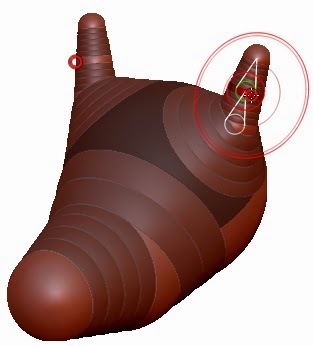
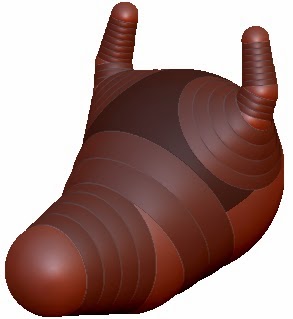
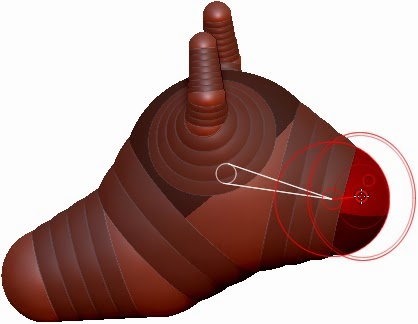
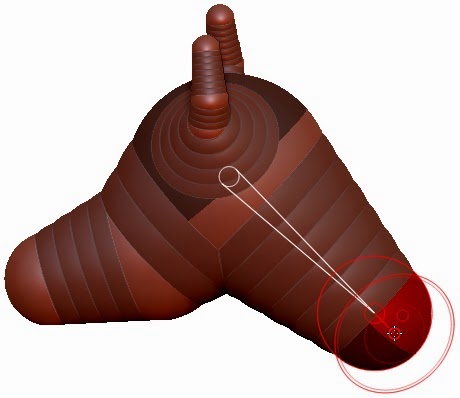
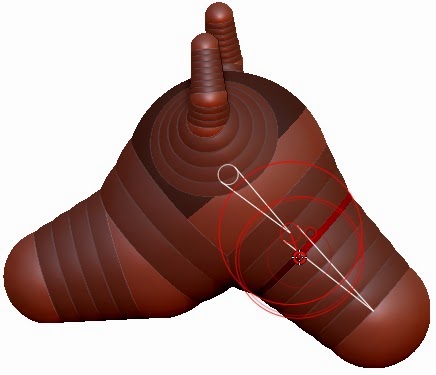
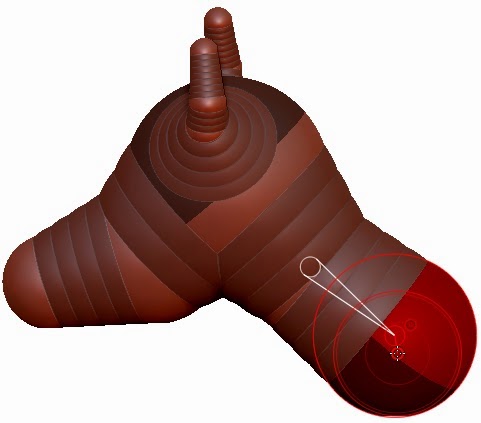
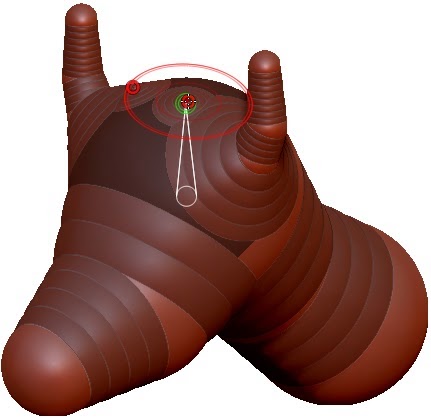
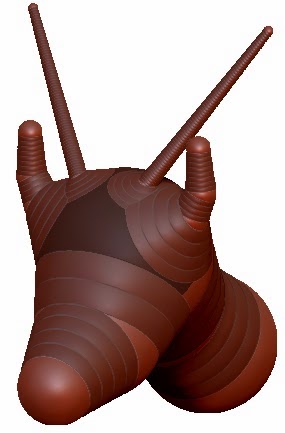


No comments:
Post a Comment